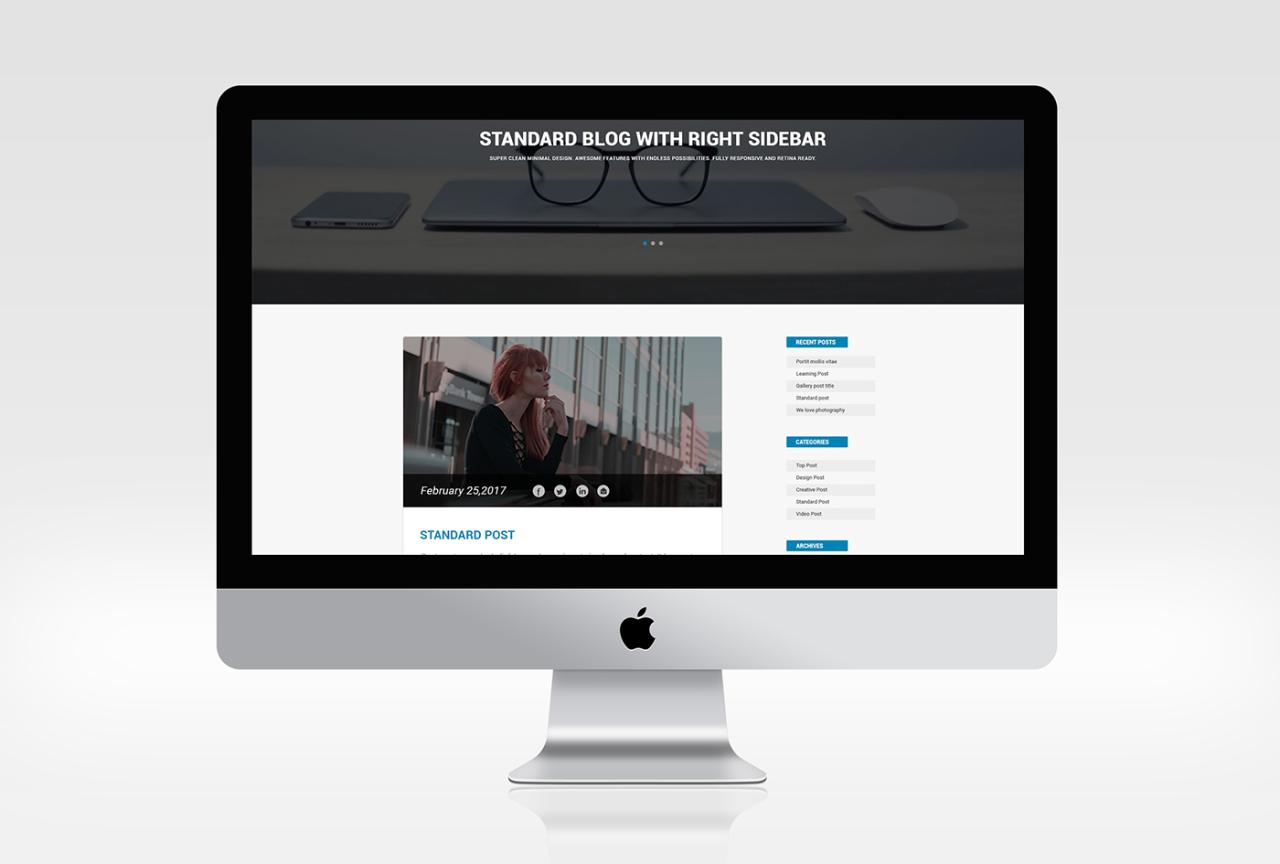
Unlocking the Power of MockUp Mac: A Comprehensive Guide to Mastering UI/UX Design
Introduction
In the digital realm, the user interface (UI) and user experience (UX) of an application play a pivotal role in captivating users and ensuring their satisfaction. MockUp Mac, a powerful tool in the UI/UX designer’s arsenal, empowers professionals to create stunning and interactive prototypes of their designs. This in-depth guide will delve into the intricacies of MockUp Mac, exploring its features, providing step-by-step instructions, and addressing common questions to equip you with the knowledge and skills to excel in UI/UX design.
Navigating the MockUp Mac Interface
Upon launching MockUp Mac, you will be greeted by a user-friendly interface that is divided into three main sections:
-
Canvas: The central workspace where you will drag and drop UI elements to create your prototype.
-
Toolbox: Located on the left side of the page, the toolbox houses a comprehensive collection of predefined UI elements, such as buttons, text fields, images, and more.
-
Properties Panel: Located on the right side of the page, the properties panel allows you to customize the appearance, behavior, and interactions of the UI elements you place on the canvas.
Creating Your First Mockup
Getting started with MockUp Mac is as simple as following these steps:
-
Create a New Document: Begin by clicking the "New Document" button in the upper-left corner of the screen. This will create a new blank canvas on which you can work.
-
Add UI Elements: Drag and drop UI elements from the toolbox onto the canvas. Use the properties panel to customize their appearance, including color, size, and text.
-
Establish Interactions: Connect UI elements by creating interactions. For example, you can make a button trigger a page transition or a text field to accept user input.
-
Preview Your Prototype: Use the preview mode to view your prototype in action. This allows you to test its functionality and make necessary adjustments.
-
Export Your Prototype: Once you are satisfied with your prototype, export it as an HTML file, PNG image, or PDF document to share with others.
Advanced Features
Beyond the basics, MockUp Mac offers a host of advanced features that enhance the UI/UX design process:
-
Master Pages: Create master pages to apply consistent styles and layouts across multiple pages of your prototype.
-
Symbols: Save commonly used UI elements as symbols to reuse them easily throughout your designs.
-
States and Transitions: Create different states for UI elements to represent various interactions, such as hover effects or disabled buttons.
-
Plugins: Extend the functionality of MockUp Mac by installing plugins created by the community.
Step-by-Step Tutorial:
To illustrate the use of MockUp Mac, let’s create a simple prototype for a mobile app.
-
Create a New Project: Start by creating a new project and selecting the "Mobile" template.
-
Design the Home Page: Add a background image, a title, and a list of buttons to represent the app’s main features.
-
Create a Details Page: Add a new page and use master pages to inherit the header and footer from the home page. Add content and images to display detailed information about a particular feature.
-
Establish Interactions: Create transitions between the home page and the details page. Make the buttons on the home page clickable to navigate to the details page.
-
Preview and Export: Preview your prototype in the Preview mode to test its functionality. Export the prototype as an HTML file to share with stakeholders.
FAQ
-
What is the difference between MockUp Mac and Sketch?
MockUp Mac is a UI/UX prototyping tool specifically designed for macOS, while Sketch is a more comprehensive design tool that also includes vector graphics editing capabilities. -
Can MockUp Mac be used to create prototypes for websites and mobile apps?
Yes, MockUp Mac offers templates and tools optimized for both web and mobile prototyping. -
Does MockUp Mac support collaboration?
Yes, MockUp Mac allows multiple users to collaborate on the same prototype in real-time using the Cloud Sync feature. -
What file formats does MockUp Mac support?
MockUp Mac supports exporting prototypes as HTML, PNG, PDF, and MUP (MockUp Mac project) files. -
Is MockUp Mac a free software?
No, MockUp Mac is a paid software with various pricing plans available for individuals and teams.
Conclusion
MockUp Mac is an indispensable tool for UI/UX designers seeking to create stunning and interactive prototypes. With its intuitive interface, comprehensive feature set, and collaborative capabilities, MockUp Mac empowers professionals to bring their designs to life and deliver exceptional digital experiences. By mastering the techniques and features outlined in this guide, you can unlock the full potential of MockUp Mac and elevate your UI/UX design skills to new heights.





