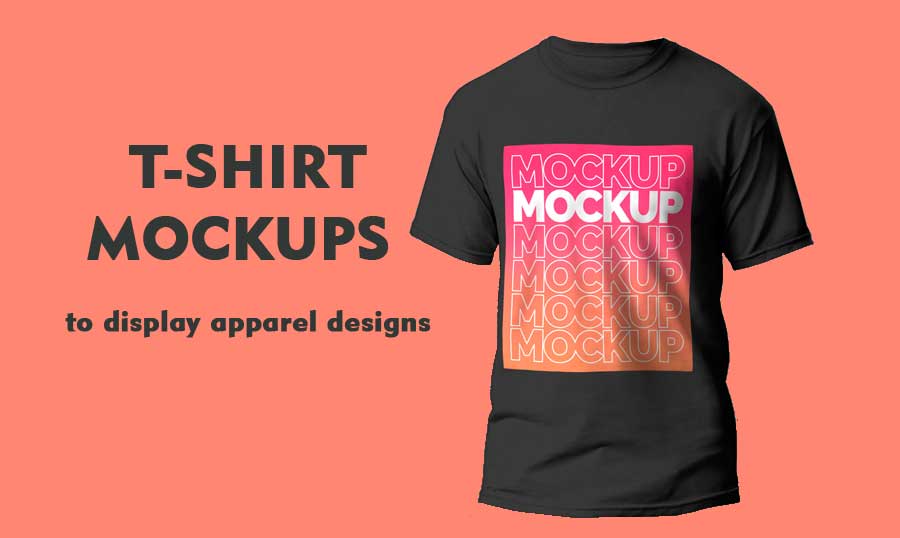
Elevate Your T-Shirt Design Workflow: A Comprehensive Guide to Adobe Illustrator T Shirt Mockup
Introduction
In the realm of graphic design, creating visually captivating and realistic mockups has become an indispensable skill. Mockups allow designers to showcase their designs in a tangible and contextualized manner, enabling clients to visualize the final product before it goes into production. For T-shirt designs, Adobe Illustrator, a powerful vector graphics editor, provides an array of tools and features that make creating professional-grade T-shirt mockups a breeze.
This comprehensive guide will delve into the intricacies of Adobe Illustrator T-shirt mockups, empowering designers with the knowledge and techniques necessary to elevate their T-shirt design workflow and produce stunning visuals that captivate audiences.
Chapter 1: Laying the Foundation
1.1 Understanding T-Shirt Mockups
A T-shirt mockup is a digital representation of a T-shirt with a design printed on it. It serves as a visual placeholder that allows designers to preview their design and make informed decisions about its placement, scale, and overall aesthetic.
1.2 Benefits of Using Adobe Illustrator for T-Shirt Mockups
Adobe Illustrator offers several advantages for creating T-shirt mockups:
- Vector-Based Design: Illustrator utilizes vector graphics, which are resolution-independent and scalable without losing quality, ensuring crisp and sharp designs even at large sizes.
- Extensive Template Library: Adobe Stock and other online marketplaces provide a vast collection of high-quality T-shirt mockup templates, saving designers time and effort.
- Customization Flexibility: Illustrator allows designers to modify templates or create their own, providing complete control over the mockup’s appearance, including background color, lighting, and shading.
- Integration with Photoshop: Illustrator seamlessly integrates with Adobe Photoshop, allowing designers to incorporate photorealistic elements into their mockups, enhancing their visual impact.
Chapter 2: Creating Your First T-Shirt Mockup
2.1 Choosing the Right Template
Selecting an appropriate T-shirt mockup template is crucial. Consider factors such as T-shirt style, color, and whether it features a front, back, or both. Explore various templates to find one that best complements your design and showcases it effectively.
2.2 Importing the Design
Once you have chosen a template, import your design into Illustrator. Ensure that the design is saved as a vector file (.ai, .eps) for optimal quality and scalability.
2.3 Placing and Adjusting the Design
- Positioning: Drag and drop your design onto the T-shirt template, aligning it precisely as desired.
- Scaling: Use the Scale tool to adjust the size of your design proportionally.
- Rotation: If necessary, rotate the design using the Rotate tool to achieve the desired orientation.
Chapter 3: Enhancing the Visual Appeal
3.1 Background Customization
Modify the background color or texture of the mockup to enhance its visual appeal. Consider using a gradient, pattern, or solid color that complements the T-shirt design.
3.2 Adding Shadows and Highlights
Shadows and highlights add depth and realism to the mockup. Use the Gradient Mesh tool to create subtle shadows and highlights around the edges of the design, giving it a more three-dimensional look.
3.3 Incorporating Photorealistic Elements
Import a photo of a model wearing a plain T-shirt into Photoshop. Use the Pen tool to trace around the T-shirt, isolating it from the background. Copy and paste the isolated T-shirt into Illustrator and place it behind the T-shirt mockup. Adjust the opacity and blending mode to create a photorealistic effect.
Chapter 4: Finalization and Export
4.1 Finalizing the Mockup
Once you are satisfied with the overall appearance of the mockup, it’s time to finalize it. Check for any errors or inconsistencies and make necessary adjustments.
4.2 Exporting the Mockup
- File Format: Export the mockup in a high-resolution format such as PNG or JPEG.
- Color Space: Use the CMYK color space for print-ready mockups or RGB for digital presentations.
- Resolution: Aim for a resolution of 300 dpi or higher for sharp and professional-looking results.
Chapter 5: Troubleshooting Common Issues
5.1 Design Distortion
If your design appears distorted when placed on the T-shirt mockup, ensure that the template and design are both saved as vector files. Raster images can become pixelated when scaled or distorted, resulting in a blurry or low-quality mockup.
5.2 Color Inaccuracy
Color discrepancies between the design and the mockup can occur due to different color profiles. Check if the mockup template and your design are using the same color profile. Calibrating your monitor can also help improve color accuracy.
5.3 Transparency Issues
Transparency in designs can create challenges when placed on a colored or textured background. To avoid transparency issues, use the Pathfinder panel to merge overlapping shapes and create a single, solid object.
FAQs
Q: Can I create my own T-shirt mockup templates in Illustrator?
A: Yes, you can create custom T-shirt mockup templates in Illustrator by drawing the T-shirt shape and adding any desired details, such as seams, tags, or wrinkles.
Q: Where can I find free T-shirt mockup templates?
A: Several websites and online marketplaces offer free T-shirt mockup templates, including Freepik, Mockupworld, and Placeit.
Q: How can I add multiple designs to a single T-shirt mockup?
A: To add multiple designs to a mockup, create a new layer for each design in Illustrator. Place each design on its respective layer and adjust their positioning and scale as needed.
Q: Can I use Illustrator mockups for commercial purposes?
A: Most T-shirt mockup templates are available for commercial use. However, it’s essential to check the license terms of the template before using it for commercial projects.
Q: What are some tips for creating realistic T-shirt mockups?
A: For realistic mockups, pay attention to small details such as creases, folds, and shadows. Use high-resolution images and apply subtle lighting effects to enhance depth and realism.
Conclusion
Mastering Adobe Illustrator T-shirt mockups empowers designers with the ability to showcase their designs in a visually stunning and professional manner. By understanding the principles outlined in this comprehensive guide, designers can elevate their T-shirt design workflow, produce high-quality mockups, and effectively communicate their creative vision to clients. Embrace the techniques and resources discussed in this article to unleash your creativity and create T-shirt mockups that leave a lasting impression.






