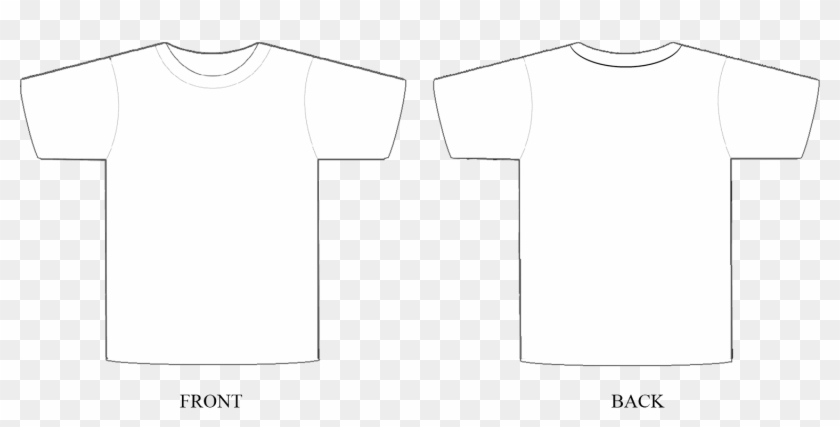
Adobe Photoshop T-Shirt Template: An Extensive Guide for Designers
Adobe Photoshop, renowned for its versatility in image editing and design, offers a comprehensive solution for creating custom T-shirt graphics. By leveraging Photoshop’s powerful tools and extensive features, designers can effortlessly craft eye-catching and professional-looking T-shirt designs. This article serves as a comprehensive guide, empowering designers with the knowledge and techniques required to create exceptional T-shirt templates in Photoshop.
Understanding T-Shirt Template Design
Before delving into the intricacies of Photoshop, it’s essential to comprehend the fundamental principles of T-shirt template design. A T-shirt template provides a structured framework upon which designers can create their graphics. It defines the canvas size, print area, and other elements specific to the T-shirt printing process. By adhering to these guidelines, designers can ensure their designs translate seamlessly onto physical garments.
Creating a New Photoshop T-Shirt Template
To commence creating a T-shirt template in Photoshop, follow these steps:
- Open Photoshop: Launch Adobe Photoshop software on your computer.
- Create a New Document: From the File menu, select "New" to create a new document.
- Set Canvas Size: In the New Document window, specify the desired canvas size for the T-shirt template. Common dimensions include 12" x 18" or 15" x 21" at 300 dpi (dots per inch).
- Set Print Area: Create a rectangular selection that represents the printable area on the T-shirt. This is typically around 10" x 12" to accommodate most standard printing methods.
- Lock Transparent Pixels: To prevent accidental editing outside the print area, select "Lock Transparent Pixels" from the Layer menu.
Optimizing T-Shirt Templates for Printing
To ensure optimal printing results, consider the following guidelines:
- Use High-Resolution Images: Source high-resolution images that maintain clarity and sharpness when printed.
- Convert to CMYK: Convert design elements to CMYK (Cyan, Magenta, Yellow, Key) color mode, which is the standard for printing.
- Flatten Layers: Prior to saving the template, flatten all layers to create a single, combined image.
- Save as PSD: Save the template in PSD (Photoshop Document) format to preserve layers and editing capabilities.
Advanced Techniques for Enhanced Designs
Beyond the basics, explore these advanced techniques to elevate your T-shirt template designs:
- Layer Masks: Utilize layer masks to selectively show or hide portions of an image, enabling intricate effects.
- Clipping Paths: Create precise cutouts of design elements using clipping paths, ensuring seamless integration with the T-shirt fabric.
- Gradient Maps: Apply gradient maps to adjust the color and tonal range of designs.
- Vector Shapes: Incorporate vector shapes for sharp, scalable elements that retain quality at any size.
- Text Effects: Experiment with text effects to create visually appealing typography.
Choosing the Right Photoshop Version
While all versions of Photoshop allow for T-shirt template creation, certain versions offer advanced features tailored to designers’ needs:
- Photoshop Extended (CS6): Provides access to 3D design capabilities, ideal for creating realistic textures and effects.
- Photoshop CC 2019 and Later: Includes a dedicated workspace for T-shirt design, offering streamlined tools and presets.
- Photoshop CC 2023 and Later: Introduces AI-powered features, such as Neural Filters, for enhanced image editing and design possibilities.
Frequently Asked Questions (FAQ)
Q1. What file formats are suitable for T-shirt printing?
A1. PSD, PNG, and JPG are commonly used file formats for T-shirt printing. PSD retains layers and editing capabilities, while PNG supports transparent backgrounds and JPG offers smaller file sizes.
Q2. How can I ensure my designs are print-ready?
A2. Convert designs to CMYK color mode, flatten layers, and provide high-resolution images to maintain clarity and sharpness when printed.
Q3. Can I use copyright-protected images in my designs?
A3. Using copyrighted images without permission can lead to legal issues. It’s crucial to obtain proper licensing or use royalty-free images to avoid copyright infringement.
Q4. How do I set up a mock-up of my T-shirt design?
A4. Utilize online mock-up generators or purchase premium mock-ups to showcase your designs on realistic T-shirt templates.
Q5. Where can I find inspiration for T-shirt designs?
A5. Explore online design platforms like Pinterest, Behance, and Dribbble for inspiration and creative ideas from other designers.
Conclusion
Mastering the art of Adobe Photoshop T-shirt template creation opens up a world of creative possibilities for designers. By leveraging Photoshop’s powerful tools and embracing advanced techniques, designers can effortlessly craft captivating and professional-looking T-shirt designs. This comprehensive guide provides a solid foundation for designers to embark on their T-shirt template design journey.






