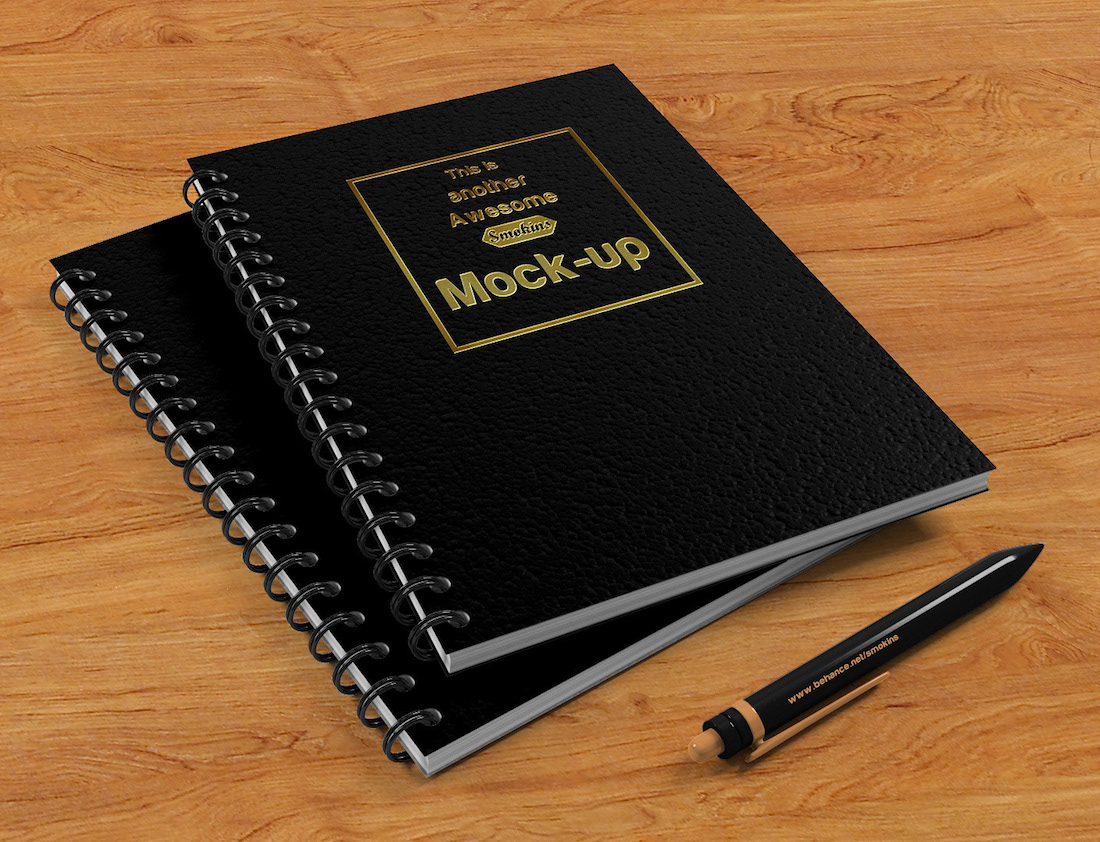
Free Spiral Notebook Mockups: Customization and Creation Guide
Introduction: The Versatility of Spiral Notebooks
Spiral notebooks are ubiquitous in the realm of education, personal organization, and creative expression. Their versatility stems from the ability to add or remove pages, customize the cover, and utilize them for a wide range of purposes. Design professionals often require realistic mockups to showcase their ideas and present them to clients or stakeholders. This article provides a comprehensive guide to creating impressive spiral notebook mockups using free resources.
Benefits of Using Spiral Notebook Mockups
- Visual Representation: Mockups transform ideas into tangible and shareable representations, enabling designers to illustrate design concepts effectively.
- Customer Engagement: Realistic mockups enhance customer engagement by providing an immersive experience that showcases the product’s aesthetic appeal and functionality.
- Enhanced Design Decisions: Mockups facilitate informed design decisions by allowing designers to visualize the impact of various design elements on the final product.
- Time-Saving: Utilizing free mockups can save designers countless hours compared to creating mockups from scratch, allowing them to allocate more time to design innovation.
Finding Free Spiral Notebook Mockups
- Online Marketplaces: Websites such as Creative Market, Behance, and Dribbble offer free and premium spiral notebook mockups created by designers.
- Mockup Generators: Online platforms like Mockup World, Smart Mockups, and Placeit provide user-friendly mockup generators with customizable options.
- Design Communities: Join online communities or forums dedicated to graphic design, where designers often share free resources, including mockups.
Criteria for Choosing High-Quality Mockups
- Resolution: High-resolution mockups allow for sharp, detailed presentations.
- Customization: Opt for mockups that offer ample customization options, such as background color, page count, and cover design.
- File Formats: Ensure the mockups are available in common file formats, such as PSD, AI, or JPEG.
- Usability: Choose mockups that are easy to use, with clear instructions and minimal technical requirements.
Tutorial: Customizing a Spiral Notebook Mockup in Photoshop
1. Download and Install:
- Download the desired free spiral notebook mockup from a reputable source.
- Unzip the file and open the main PSD file in Adobe Photoshop.
2. Customize the Cover:
- Double-click the "Cover" layer in the Layers panel.
- Import your custom cover design as a new layer, position it, and scale it accordingly.
- Adjust the opacity or blend mode of the cover layer for optimal visual impact.
3. Edit the Pages:
- Create a new layer for the pages.
- Paste your page content onto the new layer and position it within the page bounds.
- Use the "Transform" tool to adjust the page perspective and add realistic page shadows.
4. Add Branding Elements:
- Create a new layer for branding elements, such as logos or watermarks.
- Import the branding elements and position them on the cover or pages.
- Adjust the size, color, and opacity of the branding elements to fit the design.
5. Adjust Lighting and Effects:
- Use the "Adjustments" panel to fine-tune the lighting and apply effects to the mockup.
- Experiment with Brightness/Contrast, Levels, and Color Balance to create a visually appealing presentation.
6. Export the Mockup:
- Once satisfied with the design, export the mockup in high resolution.
- Choose a suitable file format, such as PNG or JPEG, for sharing or further use.
Tips for Effective Mockup Creation
- Pay Attention to Detail: Focus on the small details that enhance realism, such as page curvature, paper texture, and spiral binding.
- Experiment with Color and Background: Explore different color combinations and backgrounds to find the most visually appealing presentation.
- Consider Context: Place the mockup in a realistic context, such as a desk or bookshelf, to make it more effective.
- Use Smart Objects: Utilize smart objects in Photoshop to maintain the editability of your design elements.
- Seek Feedback: Share your mockups with colleagues or clients to gather feedback and improve the design further.
FAQ on Free Spiral Notebook Mockups
-
Q: Where can I find free spiral notebook mockups?
A: Refer to the "Finding Free Spiral Notebook Mockups" section in this article for a list of online resources. -
Q: What software do I need to use spiral notebook mockups?
A: Most spiral notebook mockups require Adobe Photoshop or similar graphic design software. -
Q: Can I customize the design of the mockups?
A: Yes, many free spiral notebook mockups offer customizable options, such as cover design, page content, and background. -
Q: How do I export the mockups for sharing?
A: After customizing the mockup, export it in a high-resolution file format, such as PNG or JPEG. -
Q: Can I use free spiral notebook mockups for commercial purposes?
A: Refer to the licensing terms of the specific mockup source. Some mockups may have restrictions on commercial use.
Conclusion
Free spiral notebook mockups provide designers with a convenient and effective way to showcase their concepts. By utilizing the resources and techniques outlined in this article, designers can create realistic and visually appealing mockups that elevate their presentations and enhance customer engagement. Remember to experiment with different designs, pay attention to detail, and seek feedback to maximize the impact of your spiral notebook mockups.





