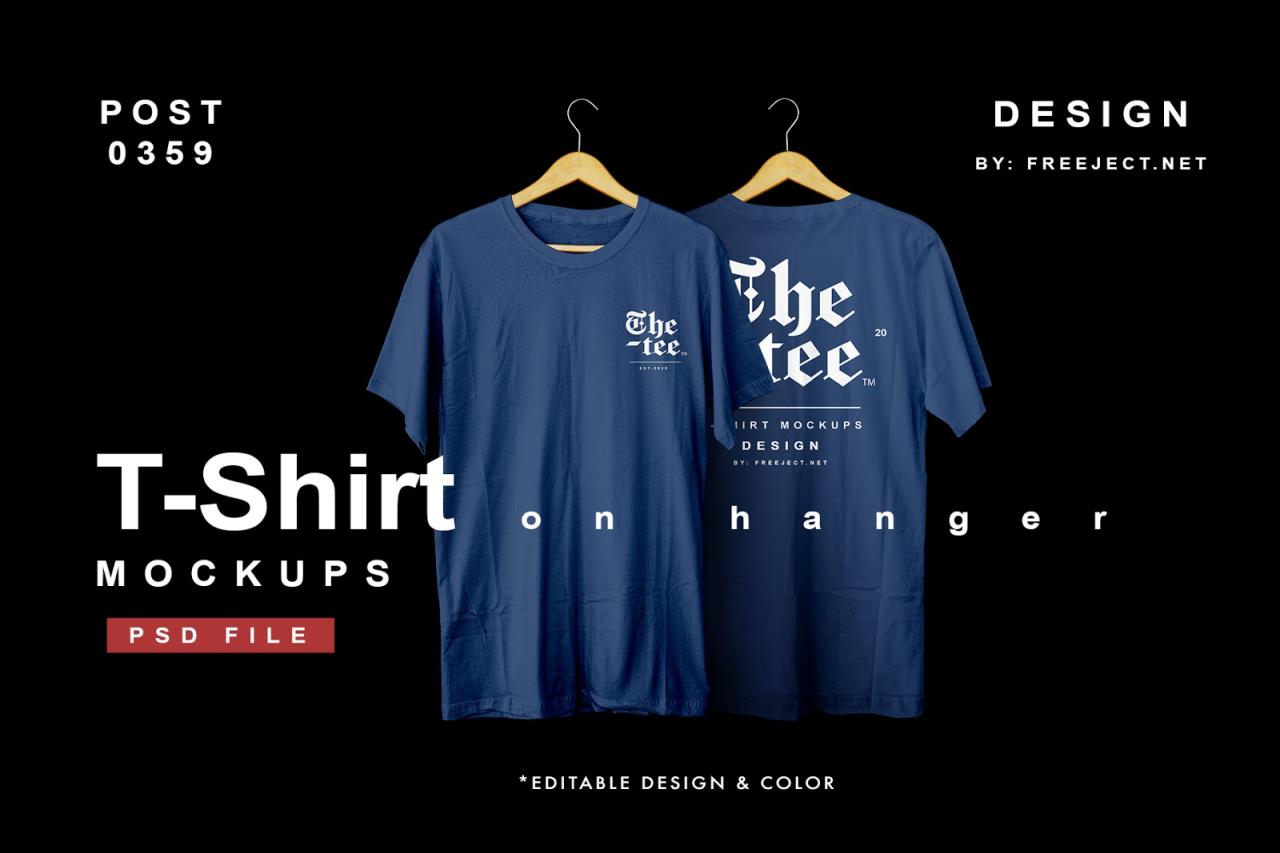
The Ultimate Guide to Free T-Shirt Mockup Blender: Elevate Your T-Shirt Designs
Introduction
In today’s competitive fashion landscape, creating visually stunning and realistic t-shirt designs is paramount to capturing customers’ attention and driving sales. T-shirt mockups play a crucial role in this process, allowing designers to showcase their designs on virtual models, giving potential customers a realistic representation of how the shirt will look when worn.
While premium t-shirt mockup tools offer advanced features and customization options, free alternatives are readily available, providing aspiring designers and small businesses with an accessible solution to enhance their t-shirt designs. Among these free options, Blender emerges as a standout choice due to its open-source nature, powerful 3D capabilities, and intuitive user interface.
This comprehensive guide will delve into the intricacies of using Blender as a free t-shirt mockup tool, empowering you to create professional-quality mockups that will elevate your t-shirt designs and captivate your target audience.
Step-by-Step Guide to Creating a T-Shirt Mockup in Blender
1. Setup and Import
a. Download and install Blender from its official website (blender.org).
b. Import your t-shirt design (PNG or JPG format) into Blender by clicking "File" > "Import" > "Image".
2. Create a Plane for the T-Shirt
a. Add a plane by pressing "Shift" + "A" and selecting "Mesh" > "Plane".
b. Scale the plane to match the dimensions of your t-shirt design using the "Scale" tool (S key).
3. Wrap the Design Around the Plane
a. Select the plane and the imported image.
b. Go to "UV Editing" workspace (press "UV" in the top bar).
c. Click "Unwrap" in the "UV" panel (right side).
d. Select "Project from View (Bounds)" from the drop-down menu.
4. Add a Subsurface Modifier
a. Select the plane.
b. Go to the "Modifiers" tab (right side).
c. Add a "Subdivision Surface" modifier.
d. Adjust the "Viewport" and "Render" levels to achieve a smooth curvature.
5. Position the T-Shirt
a. In the "Viewport Shading" menu (top right), select "Material Preview" to visualize the texture.
b. Use the "Transform" tools (G, R, S keys) to rotate, scale, and position the t-shirt as desired.
6. Add a Model or Mannequin
a. Import a 3D model or mannequin (OBJ or STL format).
b. Position the model appropriately using the "Transform" tools.
c. Parent the t-shirt plane to the model (select both, press "Ctrl" + "P" > "Armature Deform With Empty Groups").
7. Lighting and Rendering
a. Add lights to illuminate the scene.
b. Adjust the lighting settings to achieve the desired effect.
c. Go to "Render" tab and click "Render Image" to generate the final mockup.
Advanced Customization Techniques
1. Creating Multiple Views
a. Create multiple cameras to capture different perspectives.
b. Adjust the camera settings (e.g., focal length, aperture) for various effects.
2. Using Textures and Materials
a. Add texture maps (e.g., fabric texture, wrinkles) to enhance realism.
b. Create custom materials to simulate different fabric properties.
3. Post-Processing in Photoshop
a. Import the rendered mockup into Photoshop.
b. Adjust color, contrast, and lighting for additional enhancements.
FAQ
1. What are the system requirements for Blender?
- Processor: 64-bit Intel or AMD processor with SSE2 support
- RAM: 8GB
- Graphics Card: NVIDIA GeForce GTX 650 or AMD Radeon HD 7750 with 2GB VRAM
- Operating System: Windows 10, macOS 10.13, or Linux
2. Where can I find free t-shirt templates for Blender?
- Blender Market: https://blendermarket.com/
- TurboSquid: https://www.turbosquid.com/
- Creative Market: https://creativemarket.com/
3. How do I import a model from a third-party software into Blender?
- Export the model in a supported format (e.g., OBJ, STL).
- Go to "File" > "Import" in Blender and select the exported file.
4. Can I use Blender to create animated t-shirt mockups?
- Yes, Blender’s animation tools allow you to create dynamic mockups showcasing the t-shirt in motion.
5. Is Blender free to use?
- Yes, Blender is free and open-source software available for commercial and non-commercial use.
Conclusion
Blender’s versatility, free availability, and extensive capabilities make it an ideal choice for creating professional-quality t-shirt mockups that elevate your designs. By following the steps outlined in this guide and exploring the advanced customization techniques, you can create visually stunning and realistic mockups that will captivate your audience and boost your t-shirt sales. Embrace the power of Blender and unleash your creativity to showcase your designs with confidence.






