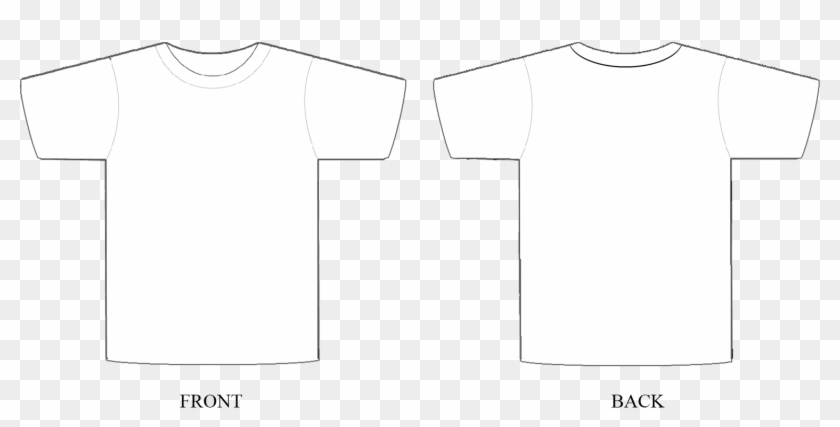Free T-Shirt Template Photoshop: A Comprehensive Guide for Designers
Introduction: Unlocking the Power of Customization
In the realm of fashion design and creative expression, t-shirts hold a unique place as versatile canvases for personal style and brand identity. To empower designers with the tools they need to bring their ideas to life, this article presents a comprehensive guide to free T-shirt templates in Adobe Photoshop. From understanding the basics to exploring advanced techniques, you’ll discover everything you need to create stunning and eye-catching t-shirt designs that leave a lasting impression.
Section 1: Unveiling the Basics
1.1 What is a T-Shirt Template?
A T-shirt template is a digital outline that provides the foundation for designing custom t-shirts. It typically includes front and back views of the shirt, allowing designers to visualize and manipulate their designs seamlessly.
1.2 Benefits of Using T-Shirt Templates
- Accuracy and Precision: Templates ensure that your designs align perfectly with the actual contours of the shirt.
- Time-Saving: Pre-built templates eliminate the need for manual sketching and measurements, saving valuable time.
- Consistent Sizing: Templates standardize the dimensions and proportions of your designs, ensuring consistency across different shirt sizes.
- Versatile Customization: Templates empower designers to experiment with various designs, colors, and elements without limitations.
1.3 Sourcing Free T-Shirt Templates
Numerous websites and online resources offer a wide range of free T-shirt templates in Photoshop format. Some popular options include:
Section 2: Navigating Photoshop’s T-Shirt Template Tools
2.1 Opening a T-Shirt Template in Photoshop
- Launch Adobe Photoshop and create a new document.
- Click "File" > "Open" and select the T-shirt template file you wish to work with.
- The template will load into Photoshop’s workspace.
2.2 Understanding Photoshop’s T-Shirt Template Layers
Templates typically consist of several layers, including:
- Shape Layer: Represents the outline of the shirt.
- Front Design Layer: Designated for creating the design on the front of the shirt.
- Back Design Layer: Reserved for the design on the back of the shirt.
2.3 Essential Tools for T-Shirt Design
- Layer Panel: Manage and organize the different layers of your template.
- Shape Tools: Create custom shapes, text, and other design elements.
- Type Tool: Add text to your designs.
- Brush Tool: Draw freehand lines and paint effects.
- Eraser Tool: Remove unwanted elements from your design.
Section 3: Unleashing Your Design Potential
3.1 Adding and Manipulating Designs
- Importing Artwork: Drag and drop images, logos, or other graphic elements onto the template.
- Transforming Elements: Resize, rotate, or flip elements using the Transform tools (Ctrl/Cmd + T).
- Layering and Masking: Create depth and dimension by layering elements and using layer masks to control visibility.
3.2 Working with Colors and Patterns
- Fill Tool: Apply solid colors or gradients to the shirt or design elements.
- Pattern Tool: Create and apply custom patterns to add visual interest.
- Color Picker: Select and adjust specific colors from the palette or an image.
3.3 Adding Text and Typography
- Type Tool: Create and edit text elements for your design.
- Character Panel: Control font, style, and size.
- Paragraph Panel: Adjust alignment, spacing, and indentation.
Section 4: Finalizing and Exporting Your Design
4.1 Flattening and Preparing for Print
Once your design is complete:
- Flatten the image by merging all layers (Ctrl/Cmd + E).
- Convert the image to CMYK color mode if necessary for printing.
- Adjust resolution to 300 DPI for optimal print quality.
4.2 Exporting for Different Purposes
- PNG: Ideal for web use and digital sharing.
- JPG: Suitable for most print purposes.
- PDF: Recommended for professional printing or file sharing.
Section 5: Frequently Asked Questions (FAQs)
5.1 Can I use free T-shirt templates for commercial purposes?
It’s essential to check the license agreement of each template to determine its intended use. Some templates may be available for personal use only, while others allow for commercial applications with attribution.
5.2 What software is required to use T-shirt templates?
Adobe Photoshop is the primary software used for editing and manipulating T-shirt templates. However, other image editing programs that support layer-based editing may also be suitable.
5.3 How do I ensure my designs fit the shirt accurately?
Use templates that provide measurements and guides to ensure your designs align correctly with the actual shirt size. Double-check dimensions before finalizing your design.
5.4 Can I create my own T-shirt templates?
Yes, you can create custom T-shirt templates using Photoshop’s Shape Tools and Layer Management features. Start with a blank document and define the contours of the shirt, then add separate layers for design elements.
Conclusion: Empowering Creativity and Expression
Free T-shirt templates in Photoshop offer designers an invaluable resource for unleashing their creativity and producing visually stunning t-shirt designs. By understanding the basics, navigating Photoshop’s tools, and experimenting with different techniques, you can create custom t-shirts that express your unique style and make a lasting impact. As you continue to explore and master the art of T-shirt design, you’ll empower yourself and your designs with limitless possibilities.