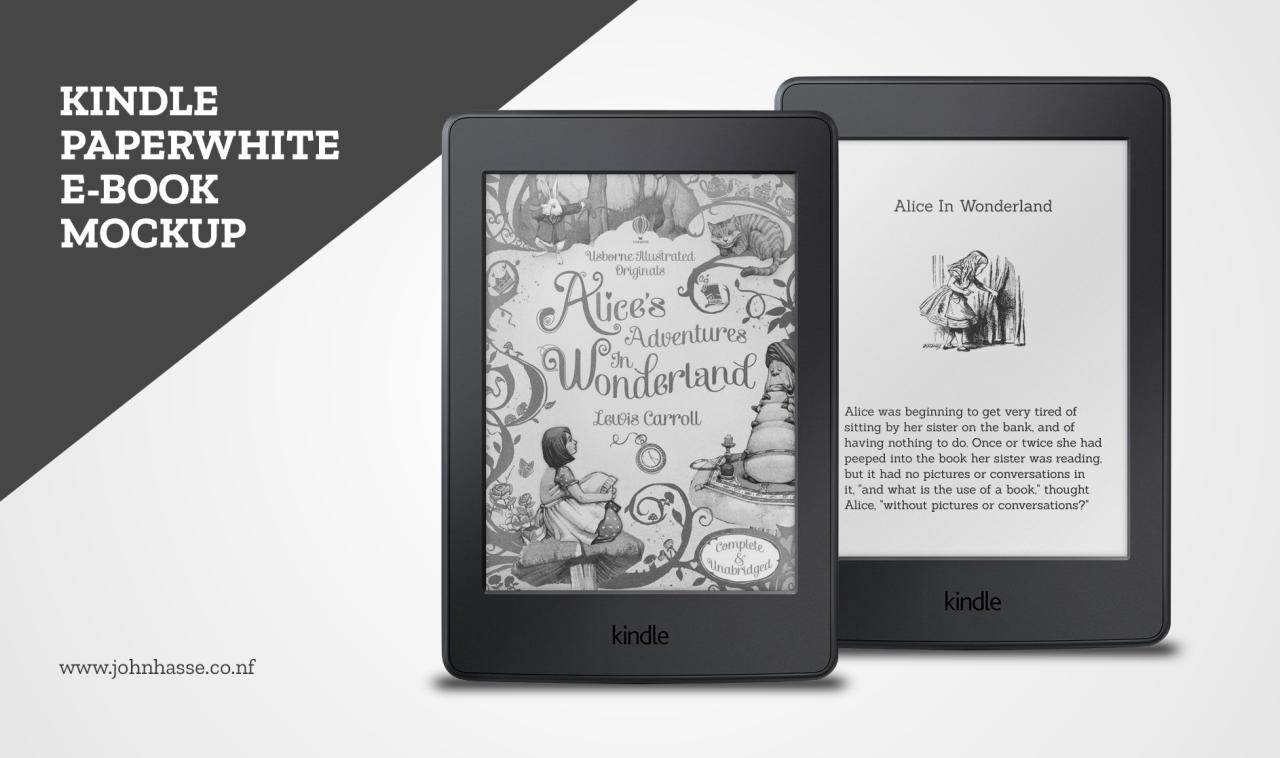
Kindle Mockup: A Comprehensive Guide for Authors, Publishers, and Designers
Introduction
In the rapidly evolving world of digital publishing, creating visually appealing and effective promotional materials for your books has become paramount. Kindle mockups play a crucial role in this regard, enabling authors, publishers, and designers to showcase their books in a realistic and professional manner. This comprehensive guide will delve into the intricacies of Kindle mockups, providing a step-by-step roadmap to create stunning visuals that will captivate your target audience.
Understanding the Importance of Kindle Mockups
Kindle mockups are digital representations of Kindle devices displaying your book cover. They serve a multitude of purposes, including:
- Enhanced Visual Appeal: Kindle mockups provide a realistic preview of your book, making it more visually appealing and engaging to potential readers.
- Professional Image: High-quality mockups convey a sense of professionalism and credibility, boosting the perceived value of your book.
- Increased Discoverability: Mockups can be used across various platforms, including websites, social media, and advertising campaigns, increasing the visibility and discoverability of your book.
- Enhanced Marketing Materials: Kindle mockups can be incorporated into press kits, promotional emails, and other marketing materials to create a cohesive and impactful campaign.
Choosing the Right Kindle Mockup
Selecting the perfect Kindle mockup for your needs is essential. Consider the following factors when making your choice:
- Device Type: Choose a mockup that accurately represents the device your target audience is likely to use, whether it’s the Kindle Paperwhite, Kindle Oasis, or Kindle Fire.
- Orientation: Mockups can be landscape or portrait, depending on your book’s format.
- Background: Opt for a background that complements your book cover and enhances its visual appeal.
- Shadows and Reflections: Realistic shadows and reflections add depth and dimension to your mockup, making it appear more lifelike.
- Customizations: Some mockups offer customization options, allowing you to add your own branding elements or modify the appearance of the device.
Creating a Kindle Mockup with Canva
Canva is a popular online graphic design platform that offers a wide range of Kindle mockup templates. Here’s a step-by-step guide to creating a Kindle mockup using Canva:
- Create a New Design: Log into Canva and create a new design with the dimensions of 1200px by 800px.
- Choose a Kindle Mockup: Browse Canva’s library of Kindle mockups and select one that suits your needs.
- Upload Your Book Cover: Click on the "Uploads" tab and upload your book cover image.
- Place Your Book Cover: Drag and drop your book cover image onto the Kindle mockup.
- Adjust the Position and Size: Position and resize your book cover until it fits perfectly within the device frame.
- Add Shadows and Reflections: Use Canva’s built-in shadow and reflection tools to add depth and realism to your mockup.
- Download Your Mockup: Once you’re satisfied with your design, download your mockup in your preferred format (e.g., PNG, JPG).
Advanced Kindle Mockup Creation
For more advanced users, there are several software options available for creating custom Kindle mockups:
- Adobe Photoshop: Photoshop provides extensive image editing capabilities, enabling you to create highly detailed and realistic mockups.
- Affinity Photo: Affinity Photo is a powerful alternative to Photoshop, offering a comprehensive set of features and intuitive workflows.
- GIMP: GIMP is a free and open-source image editing software that offers advanced tools for mockup creation.
Best Practices for Kindle Mockup Design
To create effective Kindle mockups that resonate with your audience, follow these best practices:
- Use High-Resolution Images: Ensure your book cover and mockup images are high-resolution to maintain clarity and sharpness.
- Pay Attention to Lighting: Choose lighting that complements your book cover and creates a natural-looking effect.
- Consider Your Target Audience: Tailor your mockup to appeal to the specific demographics and interests of your target audience.
- Be Consistent with Your Branding: Maintain consistency in your Kindle mockups and other promotional materials to build a recognizable brand identity.
- Showcase Your Book’s Unique Features: Highlight the key features and selling points of your book in your mockup design.
FAQ
Q: What are the benefits of using Kindle mockups?
A: Kindle mockups provide enhanced visual appeal, increased discoverability, a professional image, and enhanced marketing materials.
Q: How do I choose the right Kindle mockup?
A: Consider the device type, orientation, background, shadows and reflections, and customization options when selecting a Kindle mockup.
Q: How can I create a Kindle mockup using Canva?
A: Create a new design, select a Kindle mockup, upload your book cover, adjust the position and size, add shadows and reflections, and download your mockup.
Q: What software can I use for advanced Kindle mockup creation?
A: Adobe Photoshop, Affinity Photo, and GIMP are popular software options for creating custom Kindle mockups.
Q: What are some best practices for Kindle mockup design?
A: Use high-resolution images, consider your target audience, maintain consistency with your branding, and showcase your book’s unique features.





