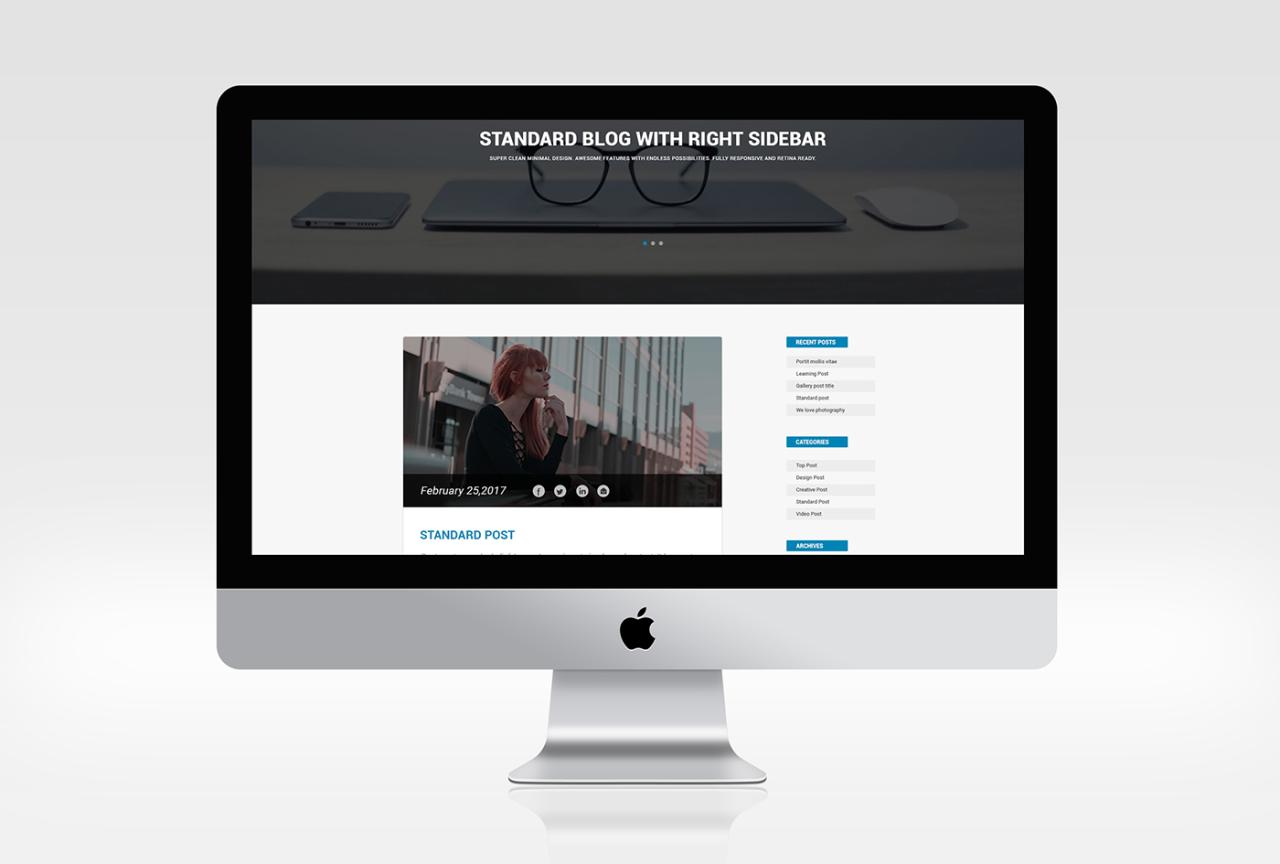
Mac Mock Ups: The Ultimate Guide to Creating Realistic Mac Device Visualizations
Introduction
Creating visually stunning and realistic Mac mockups is essential for showcasing your app or website designs, product presentations, and marketing materials. Whether you’re a designer, developer, or marketer, incorporating Mac mockups into your workflow can elevate your visual communication and make a lasting impression on your audience. In this comprehensive guide, we delve into the world of Mac mockups, exploring different types, best practices, software options, and expert tips to empower you with the knowledge and skills to create captivating Mac mockups that stand out.
Types of Mac Mock Ups
The versatility of Mac mockups extends to a wide range of device options, catering to diverse presentation needs. Here are the most prevalent types of Mac mockups:
-
MacBook Pro Mockups: These mockups showcase the iconic MacBook Pro laptop in various perspectives, including top, front, and isometric views. They are ideal for presenting app interfaces, website designs, and product demos.
-
iMac Mockups: iMac mockups feature the sleek all-in-one desktop computer, providing a spacious canvas for displaying full-scale designs, presentations, and marketing materials.
-
iPad Mockups: iPad mockups present the popular tablet device in both portrait and landscape orientations. They are commonly used to showcase mobile app designs, e-book covers, and interactive content.
-
iPhone Mockups: These mockups depict the ubiquitous iPhone in various sizes and colors. They are indispensable for showcasing mobile app designs, app store screenshots, and social media content.
-
Apple Watch Mockups: Apple Watch mockups allow you to display your watchOS app designs, fitness tracking data, and other smartwatch-specific content.
Best Practices for Creating Realistic Mac Mock Ups
To create Mac mockups that look authentic and professional, follow these best practices:
-
Use High-Quality Images: The foundation of a realistic mockup lies in using high-resolution images of the Mac device you intend to showcase. Look for images with transparent backgrounds to ensure seamless integration with your designs.
-
Pay Attention to Lighting and Shadows: Lighting and shadows play a crucial role in creating depth and realism in your mockups. Adjust the lighting to match the scene you’re trying to depict and add subtle shadows to make your designs pop.
-
Incorporate Realistic Backgrounds: The background of your mockup can greatly impact the overall feel. Choose backgrounds that complement your design and enhance its presentation.
-
Use Realistic Device Bezels: The bezels around the Mac device screen are an important part of the design. Make sure to include accurate bezels in your mockups to avoid a distorted or unrealistic appearance.
-
Consider Perspective and Angles: The perspective and angles you choose for your mockups can significantly affect the impact of your design. Experiment with different viewpoints to find the one that best showcases your work.
Software Options for Creating Mac Mock Ups
Choosing the right software is essential for creating high-quality Mac mockups. Here are some popular options:
-
Figma: A comprehensive design platform that offers a wide range of Mac mockup templates and tools for creating custom mockups.
-
Sketch: A vector-based design tool that provides a dedicated Mac mockup library and allows you to create your own mockups from scratch.
-
Adobe Photoshop: A powerful image editing software that can be used to create mockups by combining Mac device images with your designs.
-
GIMP: A free and open-source image editing software that offers basic mockup creation capabilities.
-
Canva: An online graphic design platform that offers a collection of pre-designed Mac mockups and templates.
Expert Tips for Creating Stunning Mac Mock Ups
Elevate your Mac mockups to the next level with these expert tips:
-
Use Smart Objects: Smart objects in Photoshop and Sketch allow you to place your designs into Mac mockups non-destructively. This means you can easily make changes to your design without affecting the mockup itself.
-
Add Customizations: Don’t limit yourself to pre-made mockups. Customize your mockups by adding your own branding, colors, and textures to make them truly unique.
-
Pay Attention to Detail: Small details can make a big difference in the realism of your mockups. Consider adding screen reflections, subtle highlights, and other details to enhance the overall effect.
-
Use Mockup Generators: Online mockup generators like Placeit and Mockup World offer a quick and easy way to create basic Mac mockups.
-
Seek Feedback: Share your mockups with others for feedback before finalizing them. This helps identify any potential issues and areas for improvement.
Conclusion
Mastering the art of Mac mockups empowers you to create visually stunning and realistic presentations that effectively showcase your designs, products, and marketing materials. By following the best practices, utilizing the right software, and incorporating expert tips, you can elevate your visual communication and make a lasting impression on your audience. Whether you’re a seasoned designer or just starting out, embrace the transformative power of Mac mockups to elevate your work to new heights.
FAQ
Q: What is the best software for creating Mac mockups?
A: The best software depends on your needs and preferences. Figma, Sketch, Adobe Photoshop, GIMP, and Canva are all popular options.
Q: How can I create realistic lighting and shadows in my mockups?
A: Adjust the lighting and shadows in your image editing software to match the scene you’re trying to depict. Add subtle shadows to create depth and make your designs pop.
Q: Can I use Mac mockups for commercial purposes?
A: Yes, most Mac mockups are available for commercial use. However, it’s important to check the licensing terms of the specific mockup you’re using.
Q: What is the difference between a mockup and a template?
A: A mockup is a realistic representation of a device or object that can be used to showcase your designs. A template, on the other hand, is a pre-designed file that you can use as a starting point for creating your own designs.
Q: How can I find high-quality Mac device images?
A: There are many websites and stock image libraries that offer high-quality Mac device images. Some popular options include Apple’s website, Unsplash, and Pexels.





