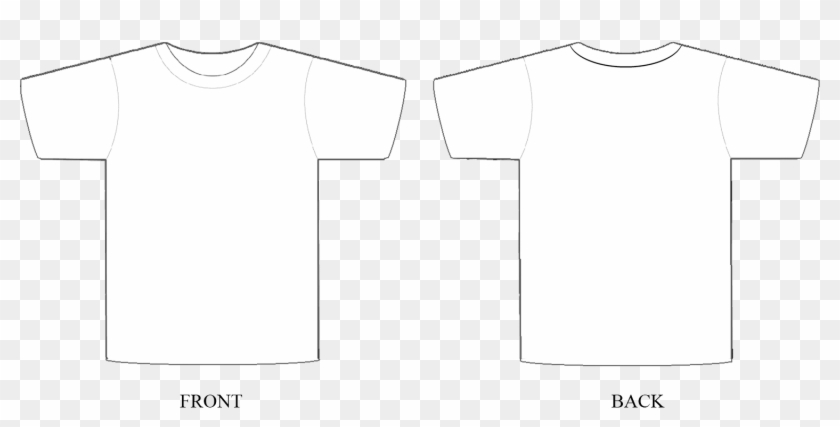
Photoshop Shirt Template: A Comprehensive Guide for Design Professionals
In today’s fast-paced fashion industry, creating visually appealing and impactful shirt designs is crucial for staying ahead of the curve. With the advent of digital tools like Adobe Photoshop, designers now have access to powerful templates that can significantly streamline their workflow and enhance their creativity.
Photoshop shirt templates provide a predefined framework that allows designers to quickly and easily create custom shirt designs without starting from scratch. These templates offer a range of benefits, including:
- Time-saving: By providing a base structure, templates eliminate the need to spend hours manually creating the shirt outline, collar, sleeves, and other components.
- Consistent results: Templates ensure that your designs maintain a professional and cohesive look, regardless of the designer’s skill level.
- Accuracy: Templates are pre-sized and proportioned, ensuring that your designs fit perfectly on different shirt sizes and types.
- Customization: While templates provide a foundation, they also allow for extensive customization, enabling designers to add their own unique elements and branding.
- Collaboration: Templates facilitate collaboration between designers, allowing them to easily share and iterate on designs.
Selecting the Right Photoshop Shirt Template
Choosing the right shirt template depends on the specific requirements of your design project. Here are key factors to consider:
1. Shirt Type: Different shirt templates are available for various shirt types, including T-shirts, hoodies, polos, and button-downs. Select a template that matches the specific type of shirt you intend to design.
2. Style: Templates come in a range of styles, from classic to modern, casual to formal. Consider the overall aesthetic of your design and choose a template that aligns with the desired style.
3. Size: Templates are available in standard shirt sizes, ranging from extra small to extra large. Choose a template that corresponds to the desired size range for your design.
4. Color: Some templates include pre-defined color options, while others allow you to customize the color scheme. Select a template that offers the desired color options or provides the flexibility to create your own color scheme.
Customizing Your Photoshop Shirt Template
Once you have selected a template, it’s time to customize it to meet your specific design needs. Here’s how:
1. Import the Template: Open Adobe Photoshop and create a new document. Go to File > Open and select the Photoshop shirt template file.
2. Adjust the Size and Placement: If necessary, adjust the size and placement of the shirt template to fit your design. Use the Transform tool (Ctrl/Cmd + T) to scale, rotate, or move the template.
3. Add Your Design Elements: Create a new layer and start adding your design elements, such as graphics, text, and patterns. Use the Brush tool, Shape tool, and Layer styles to create a unique and visually appealing design.
4. Customize the Color Scheme: Adjust the colors of the shirt template and your design elements to create a cohesive look. Use the Color Picker tool or create custom color swatches to match your branding or the desired color scheme.
5. Add Textures and Effects: Enhance your design by adding textures, gradients, or drop shadows to create depth and interest. Use the Textures panel or Layer Blend Modes to achieve desired effects.
Exporting Your Shirt Design
Once your shirt design is complete, it’s time to export it for production. Here’s how:
1. Choose the Export Format: Go to File > Export > Export As and select the appropriate file format for your intended use. For print-ready designs, choose PNG or TIFF with a high resolution.
2. Adjust Export Settings: Set the desired image resolution, bit depth, and color profile. Ensure that the settings meet the requirements for your printing or production process.
3. Export Your File: Click Export and save the file to the desired location. Your custom shirt design is now ready for printing or further processing.
Common Questions About Photoshop Shirt Templates
1. Where can I find free Photoshop shirt templates?
Various online platforms and design communities offer free Photoshop shirt templates. Some popular websites include:
2. How do I create a shirt template in Photoshop from scratch?
Creating a shirt template from scratch requires advanced knowledge of Photoshop. You can use the Pen tool or Shape tool to draw the outline of the shirt, collar, sleeves, and other components. Ensure that the template is accurately sized and proportioned.
3. Can I use Photoshop shirt templates for commercial purposes?
The usage rights for Photoshop shirt templates vary depending on the source. Some templates may be available for personal and commercial use, while others may require attribution or a license. Carefully review the terms of use for each template before using it for commercial purposes.
4. What are some tips for designing effective shirt designs?
- Use high-quality graphics and images.
- Choose fonts that are legible and complement the design.
- Consider the target audience and the purpose of the shirt.
- Experiment with different design elements to create a unique and impactful design.
- Get feedback from others and refine your design based on their input.
5. Where can I find inspiration for shirt designs?
Explore online design platforms like Pinterest, Instagram, and Behance for inspiration. Attend fashion shows and industry events to observe current trends and styles. Draw inspiration from real-world garments and everyday objects.
Conclusion
Photoshop shirt templates are invaluable resources for designers looking to create visually appealing and professional-looking shirt designs. By selecting the right template and customizing it to meet your specific needs, you can streamline your workflow and produce stunning shirt designs that effectively communicate your brand or message. As you gain experience and explore the vast possibilities of Photoshop, you will continuously refine your skills and create even more impactful designs.






