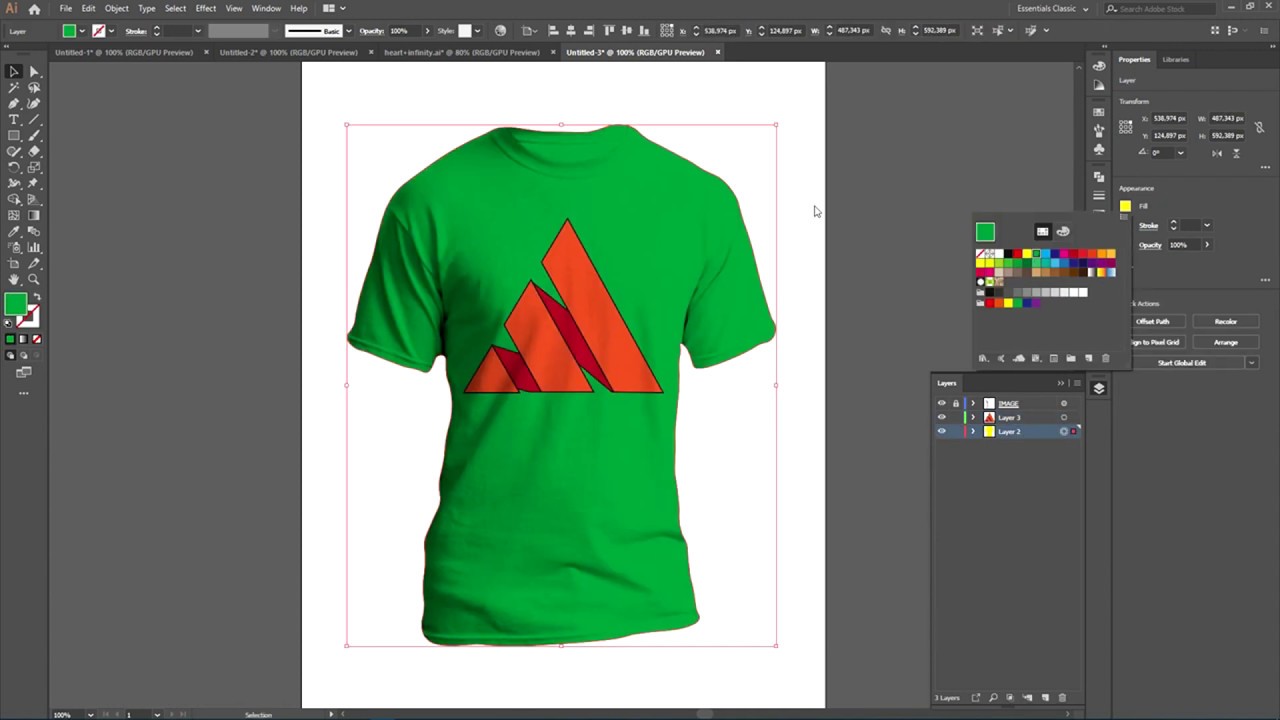
Unleashing Creativity: A Comprehensive Guide to T-Shirt Mockups in Adobe Illustrator
In the realm of graphic design, showcasing your T-shirt designs with captivating visuals is crucial. T-shirt mockups provide a potent tool for bringing your creations to life, allowing you to present them in realistic settings and evoke powerful emotions in potential customers. Adobe Illustrator, a leading vector-based design software, empowers you to create professional-grade T-shirt mockups that showcase your designs with stunning impact.
Advantages of Using Adobe Illustrator for T-Shirt Mockups
Adobe Illustrator stands out as an exceptional choice for T-shirt mockup creation thanks to its unparalleled capabilities:
-
Vector-Based Precision: Illustrator utilizes vectors, mathematical equations that define shapes and lines, ensuring crisp and scalable designs that retain their sharpness at any size. This precision is invaluable for creating precise and visually appealing T-shirt mockups.
-
Extensive Design Tools: Illustrator boasts a comprehensive suite of design tools, enabling you to manipulate shapes, add text, apply effects, and create intricate designs with ease. These tools empower you to bring your T-shirt designs to life with unparalleled versatility.
-
Professional-Grade Results: Illustrator empowers designers to achieve professional-level results, producing high-quality mockups that effectively showcase T-shirt designs in realistic environments.
Step-by-Step Guide to Creating a T-Shirt Mockup in Adobe Illustrator
-
Prepare Your Design: Begin by creating or importing your T-shirt design. Ensure that the design is in a vector format, such as AI, EPS, or SVG, for optimal quality and scalability.
-
Find a Suitable Mockup Template: Explore online marketplaces like Envato Elements or GraphicRiver to find a pre-made T-shirt mockup template that aligns with your design’s style and aesthetic.
-
Import the Mockup Template: Import the chosen template into Illustrator by selecting "File" > "Open" and navigating to the template’s location on your computer.
-
Place Your Design: Drag and drop your T-shirt design onto the mockup template in Illustrator. Adjust the design’s size and position to achieve the desired fit on the T-shirt.
-
Customize the Mockup: Tailor the mockup to suit your preferences by adjusting elements like the T-shirt color, background, lighting, and shadows. Experiment with different options to create a realistic and visually appealing presentation.
-
Export Your Mockup: Once you’re satisfied with your mockup, export it as a high-resolution image file, such as PNG or JPEG, for sharing online or printing.
Advanced Techniques for Creating Dynamic Mockups
-
Create Custom Mockups: Design your own T-shirt mockup templates from scratch to achieve a unique and personalized look. This technique offers greater control over the mockup’s aesthetics and enables you to showcase your designs in a distinctive manner.
-
Utilize Layer Masks: Layer masks allow you to selectively hide or reveal parts of your design, enabling you to create realistic effects like wrinkles, folds, and shadows. Layer masks add depth and dimension to your T-shirt mockups.
-
Apply Displacement Maps: Displacement maps distort your design based on a grayscale image, allowing you to create intricate effects like ripples, bulges, and creases. This technique adds a touch of realism and dynamism to your mockups.
Tips for Creating Effective T-Shirt Mockups
-
Choose High-Quality Templates: Invest time in selecting a high-quality mockup template that complements your design’s style and showcases it in the best possible light.
-
Consider Your Target Audience: Understand your target audience’s preferences and create mockups that resonate with their aesthetic sensibilities.
-
Pay Attention to Detail: Meticulously adjust the lighting, shadows, and other elements of your mockup to create a realistic and visually appealing presentation.
-
Experiment with Different Views: Showcase your T-shirt design from multiple angles, such as front, back, and side views, to provide a comprehensive perspective to potential customers.
-
Use Realistic Backgrounds: Place your T-shirt mockups in realistic backgrounds that enhance the design’s context and evoke emotions in viewers.
Frequently Asked Questions (FAQ)
1. What file formats are suitable for T-shirt mockups in Adobe Illustrator?
- AI (Adobe Illustrator native format)
- EPS (Encapsulated PostScript)
- SVG (Scalable Vector Graphics)
2. Where can I find free or affordable T-shirt mockup templates?
- Envato Elements
- GraphicRiver
- Behance
- Dribbble
3. How do I create a T-shirt mockup from scratch in Illustrator?
- Utilize the "Shape" tool to draw the outline of the T-shirt.
- Use the "Gradient Mesh" tool to add depth and shading.
- Import your T-shirt design and place it on the T-shirt shape.
- Adjust the lighting, shadows, and background to enhance realism.
4. Can I use Adobe Illustrator to create 3D T-shirt mockups?
- Yes, you can use Illustrator’s Dimension tool to create 3D mockups. However, it requires a premium subscription to Adobe Creative Cloud.
5. What are the advantages of using vector-based mockups?
- Scalability without loss of quality
- Crisp and precise designs
- Editable and reusable for multiple projects
Conclusion
Mastering T-shirt mockups in Adobe Illustrator empowers you to showcase your designs with unparalleled impact. By following the step-by-step guide, utilizing advanced techniques, and incorporating effective tips, you can create eye-catching mockups that captivate audiences, drive sales, and elevate your brand’s presence. Embrace the possibilities of Adobe Illustrator and unleash your creativity to produce stunning T-shirt designs that leave a lasting impression.






