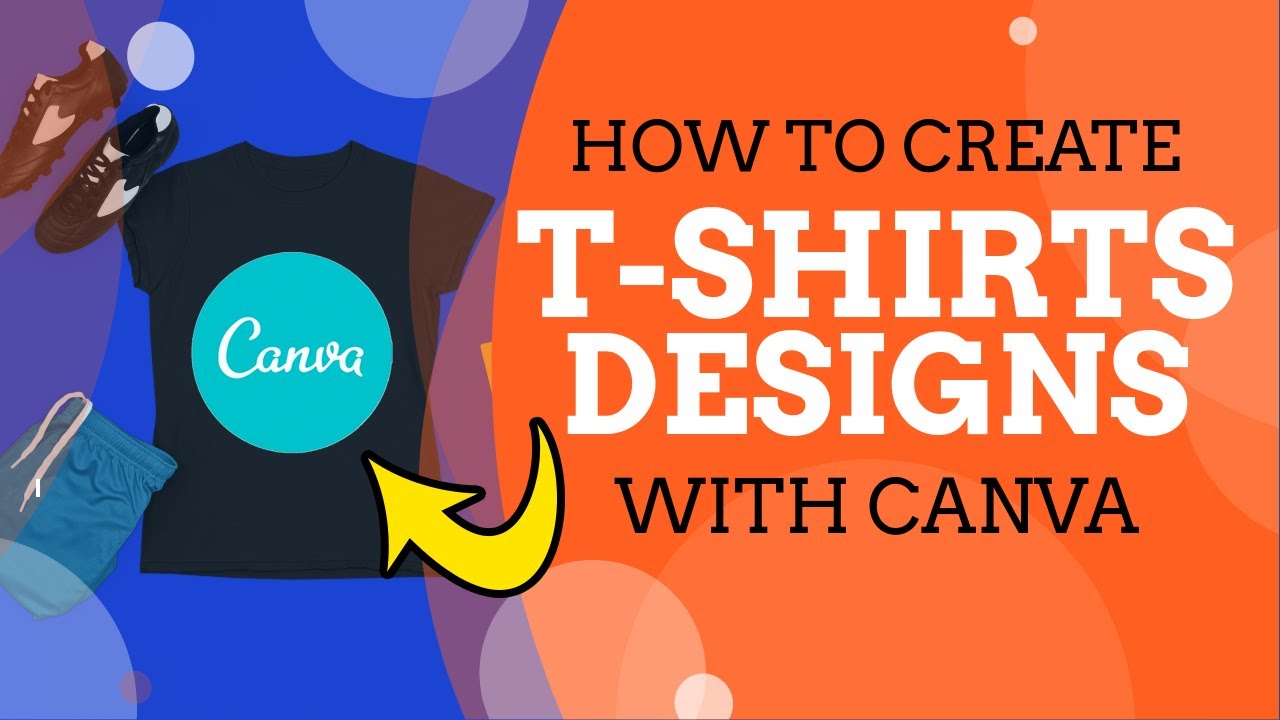
The Ultimate Guide to Creating Professional T-Shirt Designs with Canva Templates
In today’s visually driven world, custom T-shirts have become a powerful tool for self-expression, brand building, and fundraising. With the advent of user-friendly design platforms like Canva, creating stunning T-shirt designs has become accessible to everyone, regardless of their graphic design skills. In this comprehensive guide, we will delve into the world of Canva T-shirt templates, empowering you to create professional-quality designs with ease.
Introduction to Canva T-Shirt Templates
Canva is an online graphic design platform that offers an extensive library of templates, including a vast selection of T-shirt templates. These templates provide a starting point for your design, featuring pre-designed layouts, fonts, and graphics that you can customize to suit your specific needs.
Using Canva’s T-shirt templates eliminates the need to start from scratch, saving you time and effort. The templates are designed by professionals, ensuring a high level of quality and ensuring that your designs meet industry standards.
Benefits of Using Canva T-Shirt Templates
1. Save Time and Effort:
Pre-designed templates significantly reduce design time, allowing you to create stunning T-shirt designs quickly and efficiently.
2. Professional-Quality Designs:
Canva templates are created by professional designers, ensuring that your designs meet industry standards and convey a sense of professionalism.
3. Extensive Customization Options:
Despite being pre-designed, Canva templates offer a high degree of customization. You can change colors, fonts, graphics, and add your own text and images to create unique designs.
4. Access to a Variety of Designs:
Canva’s library of T-shirt templates is vast, catering to different styles, themes, and target audiences.
5. Easy to Use:
Canva’s user-friendly interface makes it easy to navigate and edit templates, even for beginners with no design experience.
How to Use Canva T-Shirt Templates
1. Create a Canva Account:
Visit www.canva.com and create a free account.
2. Choose a Template:
Browse Canva’s library of T-shirt templates and select one that aligns with your desired design. You can search by style, theme, or keyword.
3. Customize the Template:
Once you’ve selected a template, you can start customizing it by changing the colors, fonts, graphics, and text. Canva’s intuitive drag-and-drop editor makes it easy to make adjustments.
4. Add Your Own Elements:
Upload your own images, logos, or graphics to add a personal touch to your design. You can also add text to create custom slogans or messages.
5. Preview and Download:
Before finalizing your design, preview it to ensure that you’re satisfied with the results. You can download your design in various formats, including PNG, JPG, or PDF.
Tips for Creating Effective T-Shirt Designs with Canva Templates
1. Consider Your Target Audience:
Keep your target audience in mind when selecting a template and customizing your design. Consider their age, gender, interests, and values.
2. Choose High-Quality Graphics:
Use high-resolution images and graphics to ensure that your design is visually appealing and professional-looking.
3. Use Appropriate Fonts:
Choose fonts that are easy to read and complement your design. Consider the size and placement of your text.
4. Create a Cohesive Design:
Ensure that all elements of your design work together harmoniously. Use a consistent color palette and design style throughout.
5. Get Feedback:
Seek feedback from friends, family, or colleagues to gather different perspectives and refine your design.
Advanced Techniques for Customizing Canva T-Shirt Templates
1. Use Layers:
Organize your design elements into layers to facilitate easy editing and customization.
2. Apply Effects:
Canva offers a range of effects, such as shadows, glows, and transparency, to add depth and visual interest to your design.
3. Create Custom Graphics:
If you have advanced graphic design skills, you can create your own graphics and elements to incorporate into your design.
4. Use Mockups:
Showcase your design on a realistic T-shirt mockup to give potential buyers a better understanding of how the final product will look.
Showcase Your Creations
Once you’re happy with your T-shirt design, you can share it with the world. Post your design on social media, create an online store, or use print-on-demand services to turn your design into a physical T-shirt.
Conclusion
Canva T-shirt templates are a powerful tool for creating professional-quality T-shirt designs with ease. By leveraging pre-designed layouts, customizable elements, and advanced techniques, you can create stunning T-shirts that make a lasting impression. Whether you’re looking to showcase your creativity, promote your brand, or raise funds, Canva T-shirt templates empower you to achieve your design goals with confidence.
Frequently Asked Questions (FAQs)
1. What is the cost of using Canva T-shirt templates?
Using Canva T-shirt templates is free for basic features. However, some premium templates and elements require a Canva Pro subscription.
2. Can I use Canva T-shirt templates for commercial purposes?
Yes, you can use Canva T-shirt templates for commercial purposes. However, you need to ensure that you have the necessary licenses for any paid or premium elements used in your design.
3. What file formats can I download my T-shirt design in?
Canva allows you to download your T-shirt design in PNG, JPG, or PDF format.
4. Can I print my T-shirt design using Canva?
Can






